Whenever you install a plugin or upload new images, you are using storage space on your hosting server.
The amount of storage capacity allotted by hosts varies from company to another and from one hosting plan to another. Make sure to check out our list of WordPress hosting with the most disk storage.
If you’re a beginner, you’re probably wondering how much disk space your first WordPress website will need – both when starting out, as well as after a few years of continued growth (that’s the goal, right?)
Best WordPress hosting plans with the most storage:
| Rank | Provider | Disk Space | Starting Price | Money-back | Action |
|---|---|---|---|---|---|
| 1 | 
| Unlimited | $2.35/mo | 60 days | Visit Host |
| 2 | 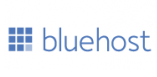 | 50 GB | $2.75/mo | 30 days | Visit Host |
| 3 | 
| 40 GB | $6.39/mo | 90 days | Visit Host |
| 4 | 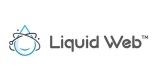
| 20 GB | $29.00/mo | 30 days | Visit Host |
| 5 | 
| Unlimited | $5.95/mo | 45 days | Visit Host |
Disclosure: if you purchase through any links on this web page, I earn referral fees from partners. These fees do not influence my recommendations.
Quick & dirty answer for beginners
Without going into much detail, here’s what you can expect if you follow the few best-practices outlined further in this article:
- A WordPress blog or information website that’s updated weekly for a few years is highly unlikely to require more than 1 – 1.5 GB of storage at any stage. The same goes for a moderately active forum or e-commerce shop.
- For a small personal blog that’s updated only once or twice a month, even 500 MB of disk space will likely suffice for the first few years of operation.
- A portfolio website or small business site that is very rarely updated is unlikely to require more than 100-200 MB of server storage.
Because the vast majority of hosts offer significantly higher storage limits than outlined above, beginner webmasters can feel confident that they won’t run out of disk space during their first few years of running a WordPress website – if ever.
Where you need to be careful is if you plan to upload videos to your server, as videos occupy a lot of disk space.
However, there are very few scenarios where you would need to host videos like this – in most cases, you can upload them to YouTube instead and use YouTube’s embed feature to present the video on your WordPress website. This way, the video occupies zero disk space on your hosting because it is stored on Google’s servers.
How much storage does a fresh WordPress installation require?
This depends on your version of WordPress, but it’s generally around 31 MB for a bare WP installation.
By “bare,” I mean that you do not install any themes, plugins, or add any posts.
Beyond WordPress itself, what else uses up disk space on my server?
The following are all stored as files on your hosting server and therefore require free disk space:
#1: WordPress themes
Whenever you install a theme, you are adding new files to your hosting server. New files take up disk space.
Depending on the type of theme you use, it can occupy between 1.5 and 15 MB on your server.
The more bells and whistles your theme has, the more storage it will use.
Beginners frequently think that if they disable a theme, it stops taking up storage room on their server. Unfortunately, a disabled theme is still installed on your server (and, therefore, uses up disk space). You need to delete a theme to free up storage.
A common problem among beginners is that they will test out 20-30 themes until they find the right one, then they’ll keep the winner enabled while disabling the remaining themes. In this case, the unused disabled themes could potentially be occupying hundreds of Megabytes of storage for no reason. Yikes!
TIP: if you need to save disk space, delete all unused themes.
#2: WordPress plugins
Plugins are add-ons you install to enhance WordPress with new functionality.
There is no “typical” size for a WP plugin, it varies tremendously. Here are some examples based on the most popular plugins (these are based on data from my own hosting server where I have multiple WordPress sites installed):
- Akismet: 280 KB
- WordPress SEO by Yoast: 16 MB
- TablePress: 1.5 MB
- Contact Form: 7.4 MB
- WP Mobile Detect: 100 KB
- WP Smush: 5.7 MB
- Captcha: 8.2 MB
- WP Super Cache: 3 MB
- WP Cerber: 4 MB
Personally, I’ve never run into a plugin that occupied more than 20 MB. Most seem to fall in the one to eight Megabytes range.
Broadly speaking, unless you are using an unusually large number of plugins (i.e. much more than 20-25), you should expect all of your plugins to occupy a combined total of 100 MB or less.
TIP: if storage is a concern, remember to delete any inactive plugins that you do not plan on using soon.
#3: Your WordPress MySQL database
The MySQL database stores all of your posts, various data saved by the plugins you use, WordPress settings, and page/post revision histories.
In general, I find that the database of amateur WordPress websites very rarely exceeds 150 MB, and that’s even for a site that’s a few years old and updated multiple times per week.
TIP: make sure to read my guide on factors that inflate WordPress databases (includes best-practices for keeping the database size under control).
#4: The tmp (temporary) files folder
The tmp folder contains files that are temporarily required by certain applications installed on your server. Most of these files are rarely needed after they’ve been used once, but they tend to linger in this folder and occupy storage room.
Depending on how your server is configured, this folder could occupy anywhere from one to a few hundred Megabytes of storage.
In my case, most of the tmp folders on my self-hosted WordPress blogs are around 150-200 MB.
TIP: generally, it’s a good idea to leave the tmp folder alone. However, if you are running low on storage capacity, contact your host’s tech support and ask them to delete any unnecessary files from that folder.
#5: Uploaded images
Unfortunately, it’s impossible to estimate how much storage your images will require, as it depends on:
- The quality (and hence size) of each image you upload, and
- How many images you have uploaded in the past
Additionally, when you upload an image to your website, WordPress creates multiple versions of that image (thumbnail, large-sized version, medium-sized version).
Each of these versions is stored on your hosting server as a separate file and occupies extra disk space. Most webmasters have no use for these extra versions – they just clutter up your server drive.
Here’s an example based on my experience: I have a website with around 250 posts and 4-5 images per post. On this website, the “Uploads” folder (which includes all of the images) takes up around 200 MB.
Tip #1: save your images in .jpg format before uploading them to WordPress; .jpg images usually occupy much less space than .png files.
Tip #2: to prevent WordPress from automatically creating any of the additional image versions, go to Settings -> Media in your admin panel, then set the width and height for each image size to zero. For example, if your settings look like this:
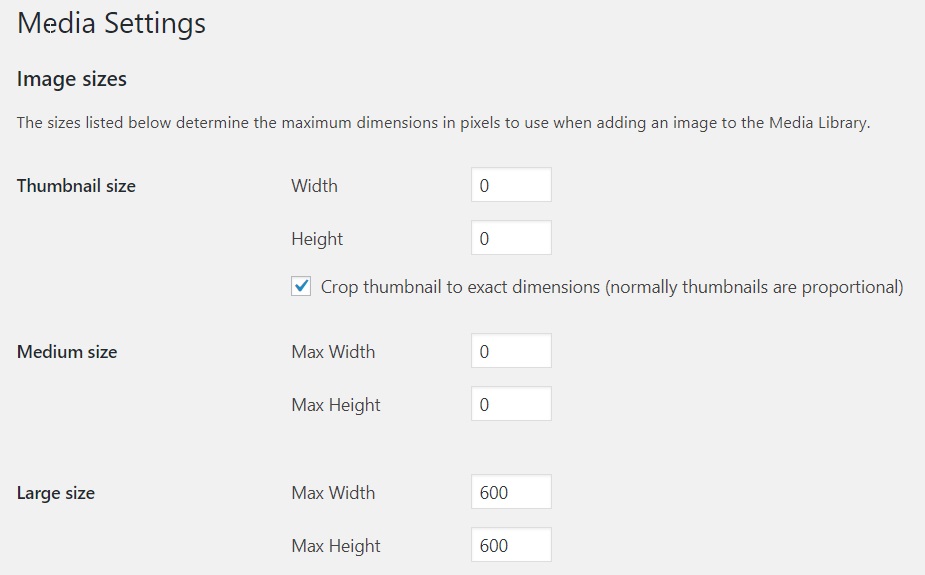
Then WordPress will not create a Thumbnail-sized or a Medium-sized version of your image, but it will create a Large-sized version (in addition to storing the image in its original size).
This will save you a bit of storage in the long run, particularly if you upload a lot of high-definition photos.
#6: Emails
Although emails don’t generally occupy a lot of storage room, they can become an issue if you receive a lot of spam and don’t take the time to delete it.
A few dozen megabytes isn’t unusual for an unsupervised email account.
Tip: delete any unused email accounts, and regularly purge your “spam” folder in the email accounts that you use.
#7: Website stagings
Some WordPress providers, such as WP Engine and WPX, allow you to create a Staging area.
A Staging is basically a clone of your website that you can use to experiment with design and layout changes without impacting your real/live website.
When you are happy with the changes you made on your Staging, you can push those changes to the live site and bring them to the public with a single click.
When you create a Staging, you are essentially creating a copy of your original site. So if your original WP website occupies, say, 400 MB of storage space (including your database), creating a Staging will instantly use up an additional 400 MB, for a total of 800 MB of used disk space.
TIP: if you are pressed for storage space, remember to delete your Staging as soon as you are done experimenting with it.
#8: Website backups
Last, but definitely not least.
Most hosting providers, even the cheaper ones, take free automated backups of your website on a regular basis. These backups are usually stored by the host on a dedicated disk and so do not count towards your storage quota.
However, you may choose to use a WordPress plugin to create your own backups (and you definitely should, if only to avoid paying the hefty restoration fees that many shared hosting providers charge).
In this case, the backups you take may be stored on your server with your other website files and, as a result, use up a significant amount of storage.
To avoid this issue:
- Move your backups to an external drive (such as Dropbox or pCloud). Note that some hosts’ policies prohibit server-to-server transfers of larger files, which can make this step impossible.
- Save the backup to your hosting server, download it to your local computer, and then immediately delete the original copy from the server to free up storage.
How much disk space do most website hosts offer?
Hosting companies fall into one of two main categories:
- Hosts that offer “unlimited” storage, and;
- Hosts that explicitly limit how much disk space you can use
For more about the first type of hosting, see the next section below.
As for hosts that place a hard limit on storage, these limits frequently vary with the plan you buy:
- Basic plans, many of which only support a single website, usually have a storage limit between 5 and 10 GB.
- Advanced plans, which typically support between five and 35 sites, frequently come 30-50 GB of storage total (not per website)
What if my host offers unlimited storage?
“Unlimited” storage deals come with multiple restrictions, mostly relating to:
- The number of files you are allowed to host, and
- The size of the files you can upload (large files are usually not allowed)
The vast majority of beginners will be fine on an “unlimited storage” plan. However, I encourage you to learn more about the limits of these plans by reading my article: the hidden pitfalls of “unlimited” hosting resources.
So… how much storage will my WP site need?
If you read the above, it should be more clear that it’s difficult to cite a specific number in the absence of specific details about the website.
Beginners: generally, the majority of amateur WordPress blogs won’t exceed 1-1.5 GB, and many will use significantly less than that. As such, having at least 2 GB of storage is plenty for a single website.
Advanced users: large blogs with extra features, custom plugins, lots of media-rich content, and bulky MySQL databases can occupy a lot more disk space – three, five, ten, or more Gigabytes.
